Laptops have become an indispensable part of modern life, playing a crucial role in work, study, and entertainment. To maximize the longevity of your laptop, maintaining the battery’s health is essential. Unfortunately, battery health often gets overlooked, leading to reduced lifespan and declining performance. This comprehensive guide will delve into effective strategies for maintaining your laptop battery’s health and provide targeted recommendations for Mac and Windows users. Additionally, we’ll introduce three internationally acclaimed desktop computers that excel in performance.
I. General Battery Health Tips: How to Prolong Your Laptop Battery Life
Battery health refers to the capacity of a battery to retain its charge after numerous charge-discharge cycles. Over time, a battery’s capacity naturally diminishes, but adopting some good practices can slow down this degradation process and extend the battery’s lifespan.
1. Avoid Complete Discharge
One of the simplest yet most impactful habits is to avoid letting your battery drain to 0% before recharging. Ideally, keep the battery level between 20% and 80%. This range helps minimize wear and tear on the battery’s cells, significantly prolonging its lifespan. Charging to 100% or letting it drain completely can put undue stress on the battery.
2. Keep Your Laptop Cool
Heat is one of the biggest enemies of battery longevity. High temperatures accelerate battery degradation, so it’s essential to keep your laptop cool. Avoid using your laptop on soft surfaces like beds or sofas that can block vents, and don’t leave it exposed to direct sunlight. Utilizing a cooling pad or ensuring your workspace is well-ventilated can help maintain optimal battery health.
3. Use Power Management Modes
Modern laptops come equipped with various power management settings such as energy-saving mode, balanced mode, and high-performance mode. Opt for energy-saving or balanced modes during regular use to conserve battery life. High-performance mode, while powerful, consumes significantly more power and should be reserved for tasks that require extra processing power.
4. Regular Battery Calibration
Battery calibration involves fully charging and then fully discharging your battery to reset the battery’s management system, ensuring that the charge level displayed is accurate. While calibration doesn’t improve the battery’s actual capacity, it helps maintain accurate battery level readings, which is essential for proper management. Performing a calibration every three months is recommended.
5. Regularly Check Battery Health Status
Regular monitoring of battery health can help you stay ahead of potential issues. Both Mac and Windows systems offer built-in battery health tools that display key information such as current status, cycle count, and maximum capacity. By keeping an eye on these metrics, you can detect early signs of degradation and take proactive steps.
II. Mac Laptop Battery Health Tips
MacBook laptops are renowned for their outstanding performance and long battery life, but maintaining this level of efficiency requires specific care. Here are some tailored tips for Mac users:
1. Enable “Battery Health Management”
MacBook devices running macOS feature a “Battery Health Management” function that optimizes charging patterns based on your usage habits to reduce chemical aging of the battery. To enable this, go to System Preferences > Battery, where you can activate this feature. It helps extend the overall lifespan of your MacBook’s battery.
2. Avoid Prolonged Charging
Many MacBook users tend to keep their devices plugged in for extended periods, which can negatively impact battery health. To avoid this, let the battery cycle between 20% and 80%, and avoid keeping the device plugged in all the time. If you must keep it connected to power for long periods, try to unplug occasionally and allow the battery to go through its charge cycles.
3. Manage High-Performance Tasks
Running high-performance tasks such as video editing, rendering, or gaming can drain your battery rapidly and generate excessive heat. Ensure you perform these tasks in a cool environment with adequate ventilation and charge your device before starting to avoid excessive battery strain.
4. Keep macOS Updated
Apple regularly releases macOS updates that often include performance improvements and battery optimization features. Keeping your MacBook’s operating system updated ensures that your device benefits from the latest advancements in battery management, helping maintain optimal health.
5. Use Official Chargers and Cables
Always use the official Apple chargers and cables. Third-party chargers, especially cheap, uncertified ones, can cause unstable charging, overheating, and long-term damage to the battery. Stick to certified accessories to ensure the safety and efficiency of charging.
III. Windows Laptop Battery Health Tips
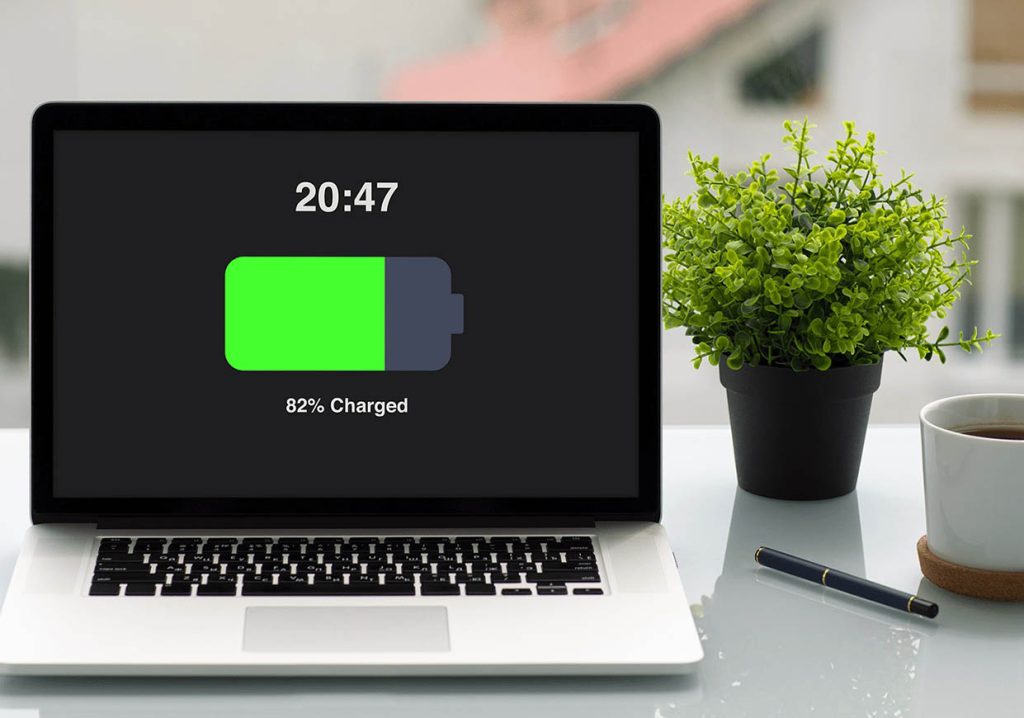
Windows laptops come in a vast array of models and brands, each with different battery management systems. However, the following general tips will help any Windows user maintain their laptop battery health:
1. Utilize Windows Power Management Plans
Windows provides several power plans like “Power Saver,” “Balanced,” and “High Performance.” For everyday use, choosing “Power Saver” or “Balanced” can help extend battery life. Switch to “High Performance” only when necessary, such as during gaming or heavy processing tasks.
2. Regular Battery Calibration
Windows users can calibrate their batteries via BIOS settings or third-party calibration software. This process involves a full discharge and recharge cycle that helps ensure accurate battery level readings. Performing this procedure every three months is advisable to maintain accurate monitoring.
3. Disable Unnecessary Background Applications
Background applications can consume a significant amount of power, even when not actively in use. Use the Task Manager to identify and disable non-essential programs running in the background, which can improve battery performance and prolong usage time.
4. Keep Drivers and BIOS Updated
Updating drivers, particularly those related to battery management, can significantly improve battery efficiency and overall performance. Regularly check for updates for your device’s BIOS and drivers to ensure optimal battery operation.
5. Turn Off Unused Hardware Features
Wi-Fi, Bluetooth, and other hardware features can drain battery power even when not actively used. Disabling these features when they are not needed can significantly conserve battery life and reduce power drain.
IV. Top 3 International Desktop PC Recommendations
While laptops offer convenience and portability, desktop PCs still hold an advantage in terms of performance, expandability, and long-term value for power users. Here are three top-rated desktop PCs that excel in different categories:
1. Apple iMac 24-Inch
The Apple iMac 24-inch is renowned for its elegant design and powerful performance, featuring Apple’s M1 chip for superior speed and efficiency. Its stunning 4.5K Retina display offers brilliant colors and sharpness, making it an excellent choice for creative professionals, video editors, and anyone needing a reliable workhorse. The sleek, all-in-one design saves space and adds a touch of style to any workspace.

2. Dell XPS 8950
The Dell XPS 8950 is a high-performance desktop built to handle demanding tasks with ease. Equipped with the latest Intel processors and NVIDIA graphics, this desktop is perfect for video production, software development, and multitasking. Its excellent cooling system and robust build quality make it a reliable choice for those needing consistent, high-level performance.
3. HP Omen 45L
HP Omen 45L is a gaming powerhouse, designed for enthusiasts who demand the best. It features the latest AMD or Intel processors and high-end NVIDIA GeForce RTX graphics, capable of running the latest AAA games at high settings. The Omen 45L’s advanced cooling technology and customizable RGB lighting offer both style and substance, making it a top pick for gamers and creative professionals alike.
Maintaining your laptop battery’s health is crucial to preserving your device’s longevity and performance. Both Mac and Windows users can benefit from implementing proper battery management techniques and staying updated on system software. For those needing additional computing power, investing in a high-performance desktop PC can provide the flexibility and performance required for demanding tasks. By following these tips, you can ensure that your laptop battery and desktop PC perform optimally, enhancing your overall computing experience.



